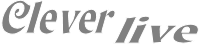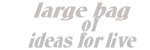The service program is the Canon Service Tool, but it has no function reset ink level.
Perhaps the modified method of Zanan with older models Pixma iP / Canon MP (which consists of taking two resets the EEPROM in the correct order removing the ink-interlaced) proves to be effective.
- 1. Start the printer in service mode :
Entry into the service mode
- 1. Make sure the printer is turned off but plugged in and disconnected from the computer.
- 2. Hold down the "Stop/Cancel" (red inverted triangle in a circle) and a moment later additionally hold the "Power" button.
- 3. Release the "Stop" (but still hold the "Power").
- 4. Press (not holding down) "Stop" button 5 times (LEDs will flash "jump" in rhythm to push the button "Stop").
- 5. Release the "Power" button (the printer should start with a black display).
- 2. Important !!! - We are waiting for the printer to "calm down" !!! About 30 sec !!!
- 3. Connect the USB cable to the computer and turn on the Canon Service Tool v3.4.00 (for administrator privileges), we make sure that communication with the printer is correct using the "Save -> EEPROM" - should open notebook with "printing" service data .
- 4. Section "Ink Absorber Counter". Before select Black and CounterValue=0.Click Set. Waiting for a message confirming the successful execution of the operation, you can wait a while.
- 5. Section "Ink Absorber Counter". Before select Color and CounterValue=0.Click Set. And wait.
- 6. Section "ClearInkCounter". Before select Black. Click Set. And wait.
- 7. Section "ClearInkCounter". Before select Color. Click Set. And wait.
- 8. Turn off the printer by pressing the "power", excluding closing cover
- 9. Turn on the printer.
Download Canon Service Tool v1.0.50 for printers inks with integrated head.
Download Canon Service Tool v1.0.74 for other printers.
Download Canon Service Tool v2.0.00 for other printers.